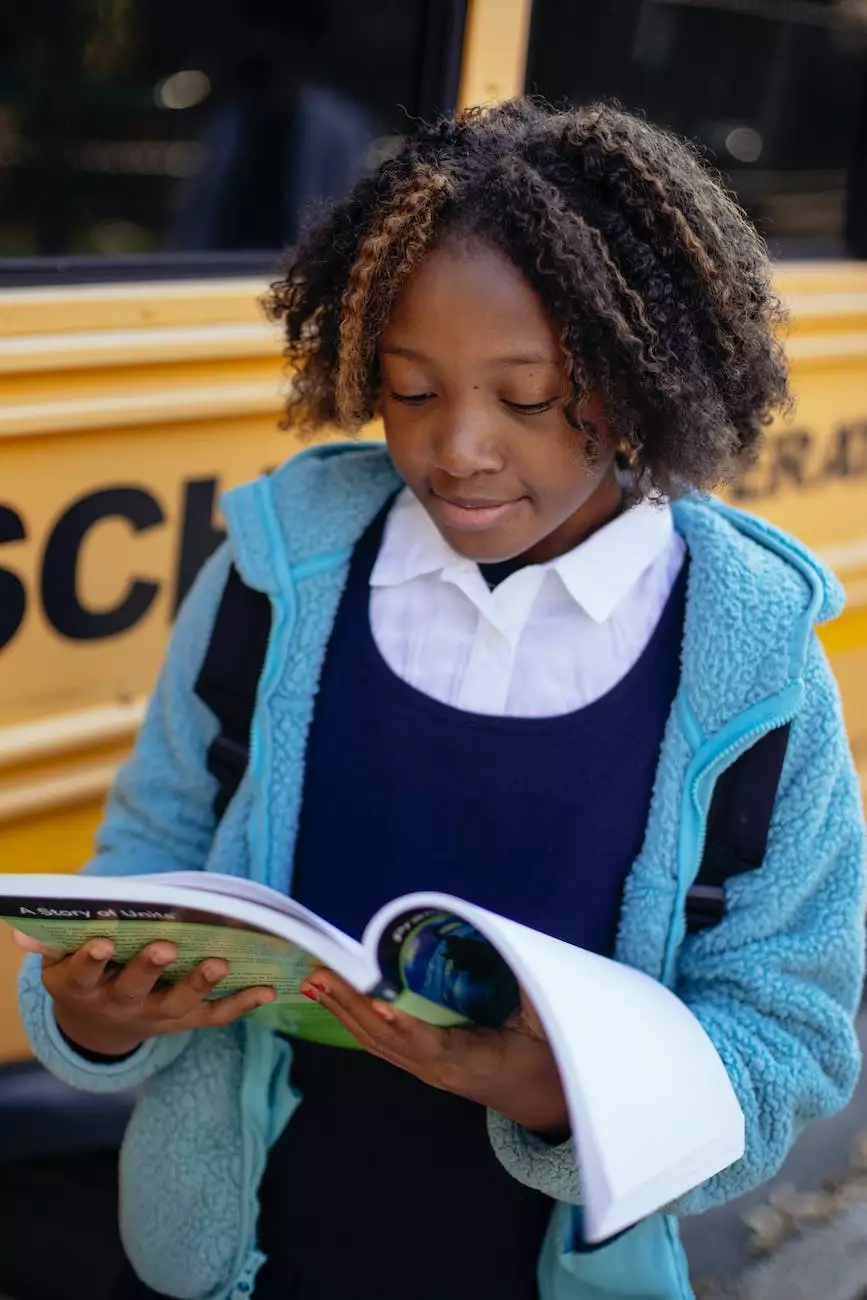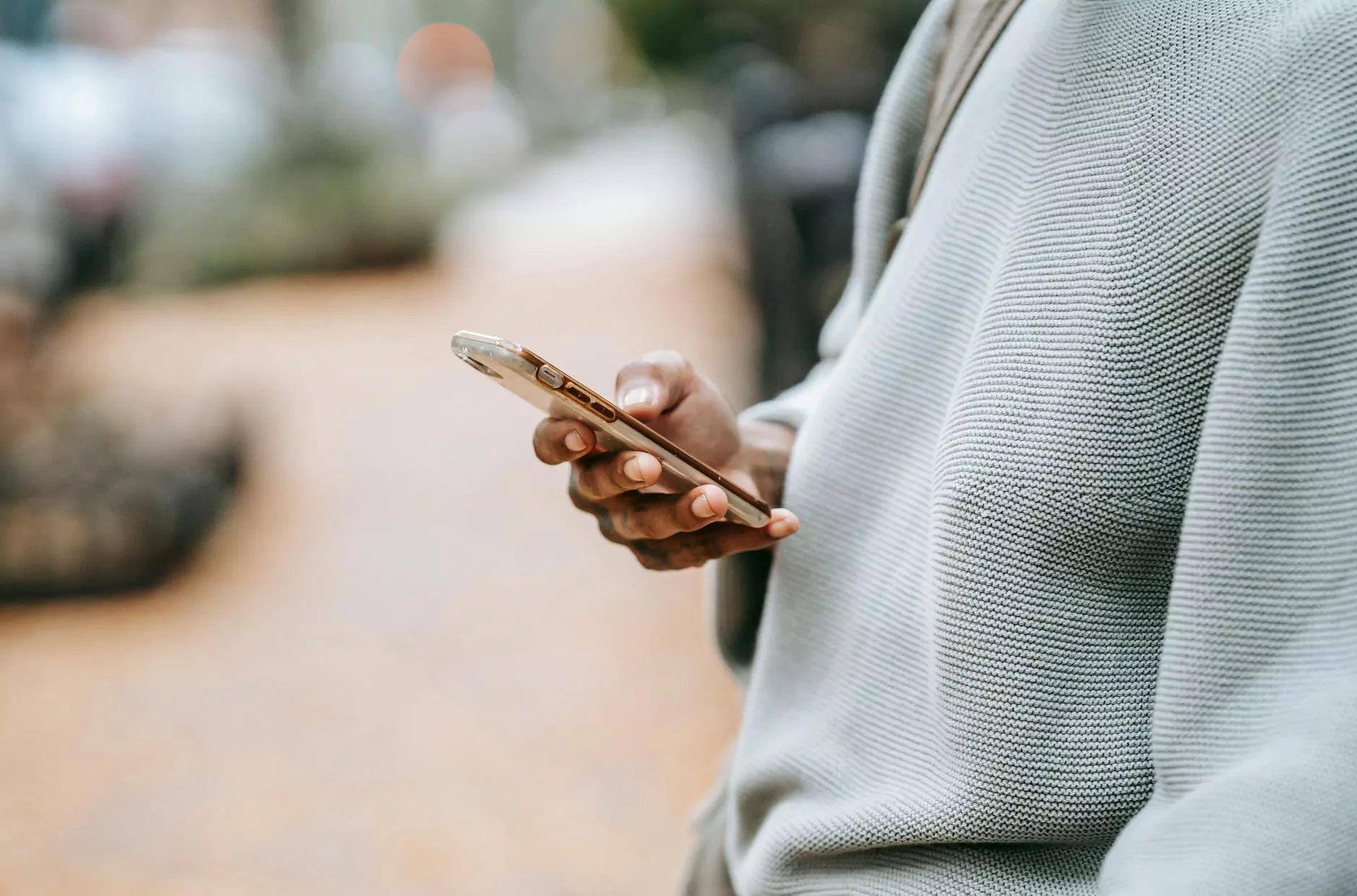How to Create a Custom Report Type in Salesforce
Blog
Introduction
Welcome to Smartbiz Design's informative guide on how to create a custom report type in Salesforce. As a leading digital marketing agency in the business and consumer services industry, we understand the importance of optimizing your Salesforce experience to drive business success. In this guide, we will walk you through the step-by-step process of creating a custom report type in Salesforce and provide valuable insights to help you outrank your competitors in Google search results.
Why Create Custom Report Types?
Before we dive into the details, let's first understand why creating custom report types is crucial for your business. Salesforce's standard report types may not always align perfectly with your unique business needs. By creating custom report types, you gain greater flexibility and control over the data you extract and analyze.
The Step-by-Step Guide
Now, let's explore the step-by-step process of creating a custom report type in Salesforce:
Step 1: Navigate to the Object Manager
The first step is to navigate to the Object Manager in your Salesforce setup. This can be done by clicking on the gear icon in the top-right corner and selecting "Setup" from the dropdown menu. Once you're in the Setup menu, search for "Object Manager" in the Quick Find box.
Step 2: Select the Object for Custom Report Type
Once you're in the Object Manager, select the object for which you want to create a custom report type. For example, if you want to create a custom report type for Leads, click on the "Leads" object.
Step 3: Selecting Fields
Next, you need to select the fields you want to include in your custom report type. You can choose from a wide range of standard and custom fields. Consider the specific metrics and data points you want to analyze, and select the relevant fields accordingly.
Step 4: Define Relationships
In this step, you have the option to define relationships between the primary object and other related objects. This allows you to pull data from multiple objects into a single report, providing comprehensive insights.
Step 5: Save and Deploy the Custom Report Type
After defining the fields and relationships, save the custom report type. You can then deploy it to make it available for use in reporting. Salesforce will generate the necessary report type for you, enabling you to effectively analyze your data.
Best Practices for Creating Custom Report Types
Now that you know the process of creating custom report types, let's discuss some best practices to ensure optimal results:
1. Prioritize Relevant Fields
Include fields that are relevant to your reporting requirements. Choose metrics and data points that align with your business objectives and will provide meaningful insights.
2. Consider User Accessibility
When creating custom report types, consider who will be using them. Ensure the reports are accessible to the appropriate user profiles, allowing for efficient data analysis and decision-making.
3. Test and Refine
After creating a custom report type, it's essential to test it thoroughly to ensure accurate data retrieval and analysis. Make any necessary refinements and iterate until you achieve the desired results.
Conclusion
Congratulations on completing our comprehensive guide on how to create a custom report type in Salesforce. By following these step-by-step instructions and implementing the best practices we've discussed, you can enhance your data analysis capabilities and drive business success. Smartbiz Design, a leading digital marketing agency in the business and consumer services industry, is here to support you on your Salesforce journey. Feel free to reach out to our experienced team for additional guidance and assistance. Contact us today to take your data analysis to the next level!